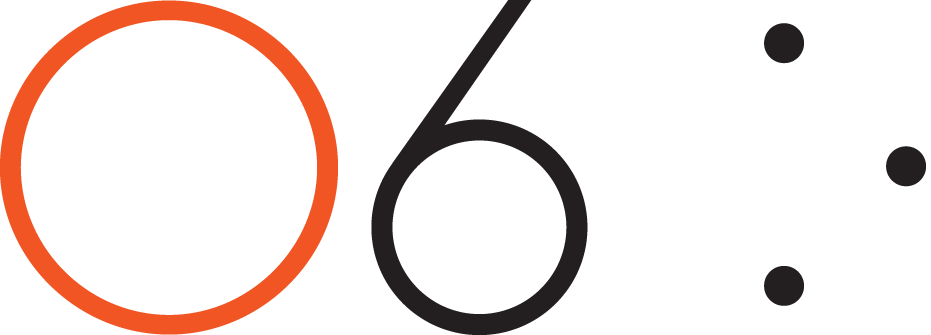FAQs
Overview of O6 / O6 App
1. Why the name O6?
Operating System is abbreviated as OS. O6 is a new operating system that intends to be your 6th sense Operating System, hence the name O6. O6 does not need any visual attention or speech to operate. Our technology uses sophisticated algorithms to provide a seamless, discreet experience.
2. Where can I use O6?
O6 can be used everywhere: driving, in the outdoors, walking, running, in your home and beyond.
3. How do I use O6 in the car?
You can mount the O6 inside your steering wheel using the Steering Wheel Mount accessory. The Steering Wheel Mount clamps are very flexible and can be stretched wide enough to fit steering wheels of almost any thickness. You can also find it convenient to attach O6 to your car seat belt using your Clip mount.
4. How is O6 different from Apple's Siri or other voice command systems?
On average, iPhone users open their phones 80 times a day. This is not typically to look up specific questions or to set a timer. We open our phones to check in on email or social media, i.e., to Browse. This is the problem that O6 solves.
O6 is introducing the concept of eyes-free browsing - completely changing the way we interact with our devices while in motion. Unlike traditional voice command systems, O6 designed to perform the complex interactions and browsing tasks we normally perform with our hands.
5. Is O6 Android compatible?
O6 is currently exclusively compatible with iOS (iPhone, iPad, iPod) devices.
However, the O6 has in-built software to connect with your Android and Play/Pause, change tracks, and change volume for your favorite music, podcasts, and audiobook apps. The O6 Android app is still in the works and unavailable, so please stay tuned for updates.
6. Does O6 have a speaker?
No, the O6 does not have its own speaker. The O6 app streams audio via Bluetooth to Bluetooth speakers, Bluetooth earbuds, and car audio systems.
7. What is the Battery Life on the O6?
O6 typically lasts 4-7 days on normal use.
8. Why does the O6 app ask access to my emails and other personal information?
The O6 app will sign in directly to your email provider and Twitter account. Your username, email address, password and messages are sent directly from Google and Twitter to your phone. We never see any of it.
Privacy and security are a top priority for us. Please read our detailed privacy and security policy here: http://www.o6app.com/ios/privacy-policy/
New User Tips
9. How do I connect my O6 device to my iPhone?
O6 connects to your iPhone via Bluetooth. After charging your O6, navigate to your iPhone’s Bluetooth settings to ensure it is enabled. Press any button on your O6, and it will show up on the Bluetooth setting screen under “My Devices.” Tap on O6, then tap “Pair” in the prompt to connect.
10. The keyboard on my iPhone disappears when O6 is connected. How do I bring back the keyboard?
The iPhone hides the onscreen keyboard by default when an external input device is connected. To make your onscreen keyboard reappear, you can choose either of these options: a) Triple-click the center button when the text input field is in focus. b) Turn off the O6 by pressing and holding the Center button for 5 seconds. A ramp down haptic buzz confirms that the device is turned off. c) You can turn Bluetooth OFF in your iPhone Settings.
11. How do I change the volume?
Triple-click the ring button in the Basic mode to switch the O6 dial for volume control. The dial controls the volume when music is playing but controls the ringer volume otherwise. Triple-click the ring button again revert the dial back to task control.
12. How do I turn O6 on and off?
You can turn off the O6 by pressing and holding the Center button for 5 seconds. A ramp down haptic buzz confirms that the device is turned off. You can wake up O6 again by pressing the center button once.
13. How do I check the battery level?
Your O6 device’s battery level is visible in the Batteries widget on your phone.
14. My email channel speaks out HTML code sometimes?
We are continuously improving O6 App to better handle Image and HTML heavy emails, however some of them pass through our algorithms.
Basic vs. Advanced Modes
15. How do I switch modes?
You can switch between Basic mode and Advanced mode by triple clicking the HOME button on your iPhone. You might have to bring the O6 app to the foreground before triple-clicking the HOME button. A mode switch is confirmed by haptic buzzes.
To enable Triple-click HOME button to switch O6 to Advanced mode, this following one-time setup is needed:
- Tap Settings on your iPhone home screen.
- In Settings, navigate to General > Accessibility > Accessibility Shortcut
- In Accessibility Shortcut, under TRIPLE-CLICK THE HOME BUTTON, tap VoiceOver.
The Basic mode is ideal for using your phone eyes-free while driving or walking. In the Basic mode, you can switch between Music/Ringer volume control and Track control by triple-clicking the Ring or Bezel button.
The Advanced mode is ideal for Power Users. In this mode, you can remotely control any app eyes free. There exists a third mode called Super that allows users even greater control over navigation. You can switch between Advanced and Super mode by pressing and holding the Center button for two seconds. Please refer to the User Guide for more details on both Advanced and Super modes.
16. Why are there two different modes of interacting with apps if they perform similar functions?
In Basic App Control Mode, O6 can remotely control any mobile application with speech feedback. Yet all mobile apps are designed for visual interaction. As a result, it is inevitable to need to take regular glances at the screen in the Basic App Control mode. To solve this problem, we created the O6 App, where mobile apps are designed from the ground up for non-visual interaction. The O6 App runs in the background and even when the phone is locked. Over time, we will bring more and more apps into the O6 experience. Until then, you can use the Basic App Control Mode.
Distracted Driving
17. Isn’t this just a new form of distracted driving?
No. With O6, staying connected is as simple as listening to radio and podcasts, never requiring you to take your eyes off the road and reacting to extremely simple motions.
O6 also delivers significantly more reliability than legacy hands-free systems such as Apple’s Siri or in-vehicle voice commands.
For more information about how O6 technology mitigates distraction with greater power than traditional voice command systems, check out these entries on our blog:
How Distracting are Distractions? I think Siri is trying to kill me
18. In the video, you show the phone placed on the dashboard. Won’t people still look at the phone while placed there? How is O6 “eyes free” when the video shows the app while driving?
We use that imagery in the video to help our viewers understand what is happening, and visualize the connection between O6 and their mobile device. In actual use, it is not necessary for your phone to be visible because speech feedback with the O6 control makes it easy to navigate the app and listen to messages without interacting with the phone screen at all. The app works in the background, even when the phone is locked.
Software and Firmware updates
19. How do I update my O6’s firmware?
You can update the firmware from the Settings channel in the O6 app under Preferences. The update process takes about a minute, and the O6 device buzzes continuously after the update is complete. You must Unpair and Pair the O6 device under your phone’s Bluetooth settings after your update is complete. If your O6 keeps on buzzing, please turn Bluetooth OFF and then ON.
Current Issues and Limitations
20. Why is Siri not working with O6?
Due to compliance issues with Apple iOS version 10, we’re proactively working to restore the Siri functionality using O6. A firmware update on O6 temporarily disables Siri functionality until the issue is resolved by Apple. If however Siri is enabled, in some situations, after activating Siri using the O6, the iPhone might stop responding to O6. You have to unpair and repair O6 to resume normal operations. We are actively working with Apple to resolve this issue.
Future Developments
21. Expanding the Email Channel
The Email channel currently supports personal and corporate Gmail. We are working on expanding support for additional email platforms such as Yahoo Mail and Outlook.
22. Expanding the News Channel
We will introduce additional news channels to NPR One and options to change channels.
23. What about home automation and Gesture Control? Can O6 really do all the things in the video?
Home automation and gesture control will rollout in Q3 2017.
24. Better International localization support
While the O6 app supports over 27 international languages, the app itself is not internationally localized. That means that while the content will be adapted to and narrated in the languages you configure, the O6 App Main menu will remain in English.
Privacy
25. Why does O6 app ask access to my emails and other personal information?
The O6 app will sign in directly to your email provider and Twitter account. Your username, email address, password and messages are sent directly from Google and Twitter to your phone. We never see any of it.
Privacy and security are a top priority for us. Please read our detailed privacy and security policy here: http://www.o6app.com/ios/privacy-policy/
Orders and Payment
26. What is O6's Return Policy?
Your satisfaction is our top priority. We have a 15-day return policy. You can learn about our return policy and method here.
27. What is O6's Warranty?
Fingertips Lab (O6) warrants that the included hardware product will be free from defects in materials and workmanship for one year from the date of purchase. You can read details of our Warranty here.
Support
28. My question is not answered here. Where can I write to get my question answered?
You can find details in the User Guide page. If you still cannot find answers to your questions, please contact us by completing the form at the bottom of the User Guide page.