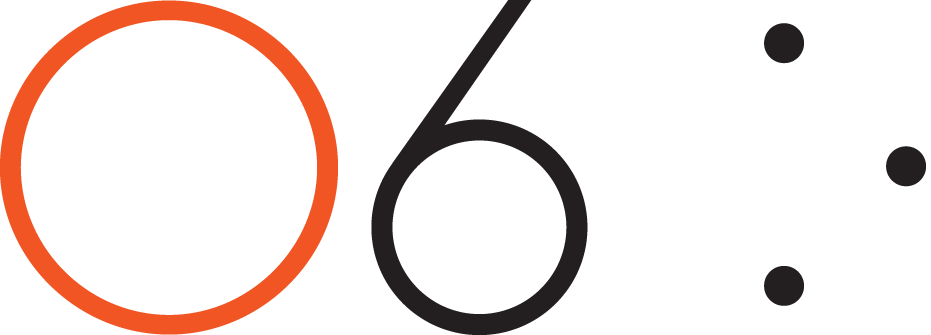-
FAQ's
- Apr 13, 2017 How do I connect my O6 device to my iPhone?
- Apr 13, 2017 Does O6 support Android?
- Apr 13, 2017 What languages does O6 support?
- Apr 19, 2017 How is O6 different from Apple's Siri or other Voice Command Systems?
- Apr 19, 2017 Does O6 have a speaker?
- Apr 19, 2017 What is the Battery Life on the O6?
- Apr 19, 2017 Where can I use O6?
- Apr 19, 2017 How is O6 “eyes free”, when the video shows the app while driving?
- Apr 19, 2017 Why the name O6?
- Apr 19, 2017 Why are there two different modes of interacting with apps, when they do similar things?
- Apr 19, 2017 How do I change the volume?
- Apr 19, 2017 How do I check the battery level?
- Apr 19, 2017 How many O6’s can I connect to one iPhone?
-
Future Developments
- Apr 13, 2017 Future Developments
-
Getting Started
- Mar 20, 2017 What's Included in the O6 Box
- Apr 13, 2017 O6 Accessories
- Apr 13, 2017 Quick Start Guide
- Apr 13, 2017 O6 Device Overview
- Apr 13, 2017 Charging your O6
- Apr 13, 2017 Connecting O6 to your iPhone via Bluetooth
- Apr 13, 2017 Installing the O6 App
- Apr 13, 2017 Updating O6 Firmware
-
New User Setup Tips
- May 3, 2017 New User Setup Tips
-
O6 App Channels
- Apr 13, 2017 O6 App Channels
- May 3, 2017 Email Channel
- May 3, 2017 Notifications Channel
- May 3, 2017 Twitter Channel
- May 3, 2017 NPR One Channel
- May 3, 2017 Pocket Channel
- May 3, 2017 Contacts Channel
- May 3, 2017 O6 App Settings
- May 3, 2017 Choosing Different Voices for O6 App
-
Technical
- Apr 13, 2017 Technical Specfications
-
Using the O6 App
- Apr 13, 2017 Performing Actions using O6
- Apr 13, 2017 Configuring the iPhone for O6 Internationalization
- Apr 13, 2017 Using the O6 App without the O6 Device
- Apr 13, 2017 Security and Privacy
-
Using your O6 Device
- Mar 18, 2017 Using O6 with the O6 App
- Apr 13, 2017 Activating Siri for Voice Commands
- Apr 13, 2017 O6 Modes
- Apr 19, 2017 Basic Mode
- Apr 19, 2017 Smart Response Mode
- Apr 19, 2017 Volume Mode
- Apr 19, 2017 Advanced Mode
- Apr 19, 2017 Super Mode
Actions are a powerful feature of the O6 experience. When you receive a text or email message, you may need to respond quickly, for example, to reply Yes or No, or to take a specific action like getting directions to a new address. Such interactions typically require you to look at your phone, type, and open and switch between apps. This is inconvenient and dangerous while driving or commuting.
With O6, there is no need to touch, type, or even look at your screen. Simply turn your O6 dial and the device will scroll through and narrate possible action options aloud until you select one of them by clicking the Center button.
Actions enable you to:
Respond to messages (texts, emails) with a choice of predetermined responses. O6 uses Artificial Intelligence to analyze the content of you message and present the most likely responses to choose from.
Take actions on social posts. You can easily Retweet, Like, or even convert a weblink to audio – all without ever even glancing at your phone’s screen
Answer/make phone calls. O6 automatically extracts names and phone numbers from a message, enabling you to make a phone call as one of the predetermined action options.
Get directions using your favorite maps app. O6 extracts addresses from messages, allowing you to automatically navigate to important locations via commonly-used map apps (e.g., Google or Apple Maps).
The range of actions keeps on expanding!
Overview of how Actions Work
With O6, you can listen to a message — “eyes free”. But how do you respond without looking at or touching your phone? How do you start your maps application and get navigation directions to the new address, without even looking at the phone?
To answer these questions, consider a scenario where O6 is reading a message aloud and you decide that you would like to perform an action. You can do this by doing the following:
Press the Action button on your O6.
O6 presents a list of the most-likely actions based on your message content.
Scroll through the list of actions by turning the bezel dial. O6 narrates each action as you scroll.
Press the Center button to select an action and O6 will perform it, for example sending a message or starting the maps app with the navigation directions.
Actions reduce complex interactions involving multiple apps, typing, and unnecessary steps to simple interactions!