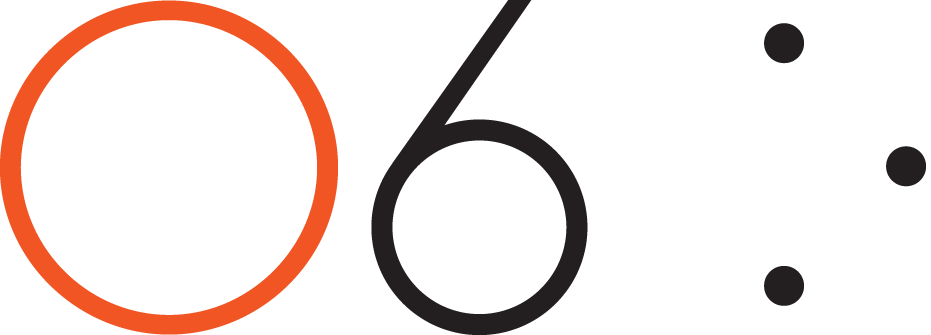-
FAQ's
- Apr 13, 2017 How do I connect my O6 device to my iPhone?
- Apr 13, 2017 Does O6 support Android?
- Apr 13, 2017 What languages does O6 support?
- Apr 19, 2017 How is O6 different from Apple's Siri or other Voice Command Systems?
- Apr 19, 2017 Does O6 have a speaker?
- Apr 19, 2017 What is the Battery Life on the O6?
- Apr 19, 2017 Where can I use O6?
- Apr 19, 2017 How is O6 “eyes free”, when the video shows the app while driving?
- Apr 19, 2017 Why the name O6?
- Apr 19, 2017 Why are there two different modes of interacting with apps, when they do similar things?
- Apr 19, 2017 How do I change the volume?
- Apr 19, 2017 How do I check the battery level?
- Apr 19, 2017 How many O6’s can I connect to one iPhone?
-
Future Developments
- Apr 13, 2017 Future Developments
-
Getting Started
- Mar 20, 2017 What's Included in the O6 Box
- Apr 13, 2017 O6 Accessories
- Apr 13, 2017 Quick Start Guide
- Apr 13, 2017 O6 Device Overview
- Apr 13, 2017 Charging your O6
- Apr 13, 2017 Connecting O6 to your iPhone via Bluetooth
- Apr 13, 2017 Installing the O6 App
- Apr 13, 2017 Updating O6 Firmware
-
New User Setup Tips
- May 3, 2017 New User Setup Tips
-
O6 App Channels
- Apr 13, 2017 O6 App Channels
- May 3, 2017 Email Channel
- May 3, 2017 Notifications Channel
- May 3, 2017 Twitter Channel
- May 3, 2017 NPR One Channel
- May 3, 2017 Pocket Channel
- May 3, 2017 Contacts Channel
- May 3, 2017 O6 App Settings
- May 3, 2017 Choosing Different Voices for O6 App
-
Technical
- Apr 13, 2017 Technical Specfications
-
Using the O6 App
- Apr 13, 2017 Performing Actions using O6
- Apr 13, 2017 Configuring the iPhone for O6 Internationalization
- Apr 13, 2017 Using the O6 App without the O6 Device
- Apr 13, 2017 Security and Privacy
-
Using your O6 Device
- Mar 18, 2017 Using O6 with the O6 App
- Apr 13, 2017 Activating Siri for Voice Commands
- Apr 13, 2017 O6 Modes
- Apr 19, 2017 Basic Mode
- Apr 19, 2017 Smart Response Mode
- Apr 19, 2017 Volume Mode
- Apr 19, 2017 Advanced Mode
- Apr 19, 2017 Super Mode
Advanced Mode is a powerful mode for remotely controlling any of your existing apps with or without visual attention. This mode is intended for more advanced users and leverages the iOS VoiceOver screenreader feature.
Tip: Before you use this powerful feature in your car, or in any other setting, please practice at home!
Advanced Mode
This is the default mode in Advanced mode. This mode replaces all touchscreen gestures with an intuitive remote control using O6. Use this mode to navigate between apps, open apps, go back to Home screen, switch between apps, and listen to apps—all without touching the screen.
Media & Settings Mode
Use this mode to control media and adjust settings such as speech rate, pitch, or navigate by alphabets, characters or words.
Enabling the VoiceOver shortcut on your iPhone
Before you can use these modes, you need configure iOS VoiceOver as follows:
Tap Settings on your iPhone home screen.
In Settings, navigate to General > Accessibility > Accessibility Shortcut
In Accessibility Shortcut, under TRIPLE-CLICK THE HOME BUTTON FOR:, tap VoiceOver.
Turning VoiceOver on and off
To turn VoiceOver on or off, you can either:
Triple-click your iPhone Home button.
Triple-click the Ring button on your O6 device when it is in Advanced mode.
Tip: In this mode, normal touchscreen interaction is disabled. You must turn Off VoiceOver on your phone to resume normal touchscreen gestures.
Perform the following actions to quickly get started:
Rotate your dial to change focus on apps on your screen. An outline shows the currently focused item on screen. Speech feedback describes the item in focus for eyes free navigation.
Click the Center button on your O6 device to open an app or activate an item.
Click the Ring button on your O6 device to go to HOME.
Double-click the Center button on your O6 device to perform the most-intended function in any app, such as Play/Pause music or the O6 app on the home screen, take pictures in camera app, or Play/Pause music in your music app.
Tip: Please ignore the on-screen voice feedback to double-tap to open item. That instruction is only for touchscreen gestures and not for using the O6 device.
Please refer to this link or www.o6app.com/accessibilityfor up to date information on Advanced mode functions.